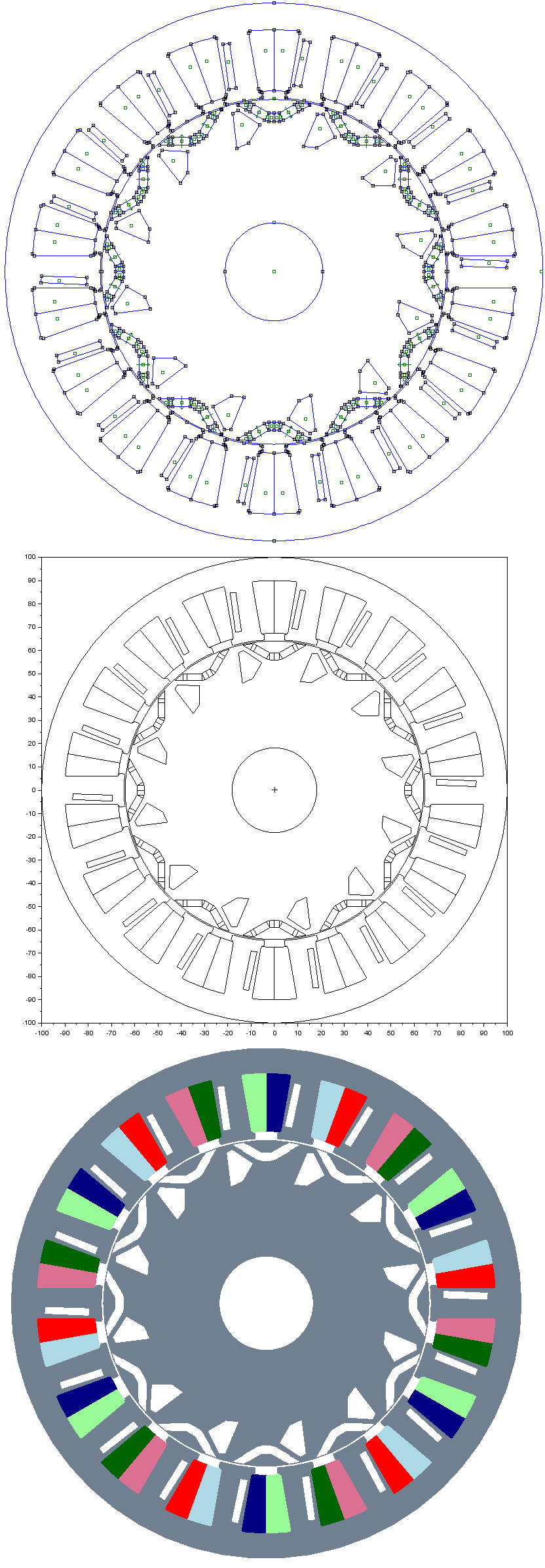The air pockets in the iron parts are the spaces where field lines do not go through.
These can be created through the raw coordinates or through the GUI. The air pockets created on the stator are replicated around the stator as many times as the number of teeth are. The air pockets created on the rotor are replicated as many times as the number of rotor poles are.
Code implementation & Workflow
// step 1
Motor=r_buildVAR('poles',20,'slots',18,'build','flux')
Motor.buildModelIn='scilab' // set the build environment to Scilab.
// step 2
Motor=r_buildMOTOR(Motor) // plot the motor model in Scilab
// step 3
// Click on the button that says 'Pocket'
// step 4
// Click on the motor's Iron regions, either on the stator or on the rotor.
// Notice the bottom of the graphic window that indicates the marked points.
// Left click will keep adding points to the polygon.
// middle click adds spaces between polygons in case of multiple air pockets.
// to switch between air pockets in stator and in rotor, use middle click and go to the next air pocket.
// Once done, use right click to come out of the pocket-addition context.
// step 5
Motor=r_buildMOTOR(Motor) // re-plot the motor model in Scilab to confirm the entries
Alternatively, the following code may be used when we know of the motor’s geometry and the location of the iron regions.
Motor.Stator.pocket.enable=1
Motor.Stator.pocket.polygon=[
0. 0.
9.3793785 38.032541
5.3064478 39.159837
8.9239024 46.723543
];
Motor.Rotor.pocket.enable=1
Motor.Rotor.pocket.polygon=[
0. 0.
- 5.3444676 26.443515
2.0041754 20.753138
1.0020877 27.447699
];
Models of the motors & steps to create pockets
OR BLDC

IR BLDC
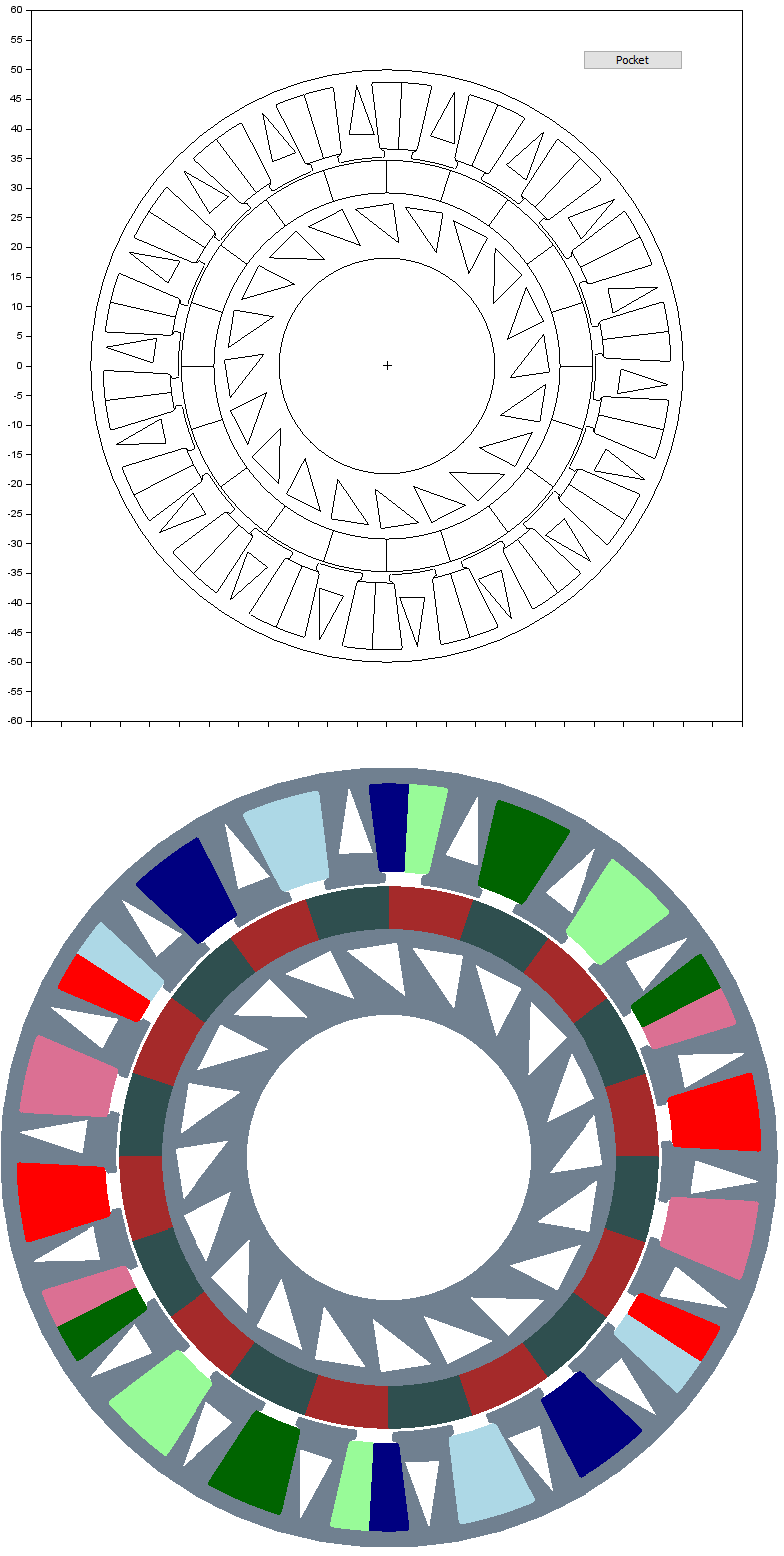
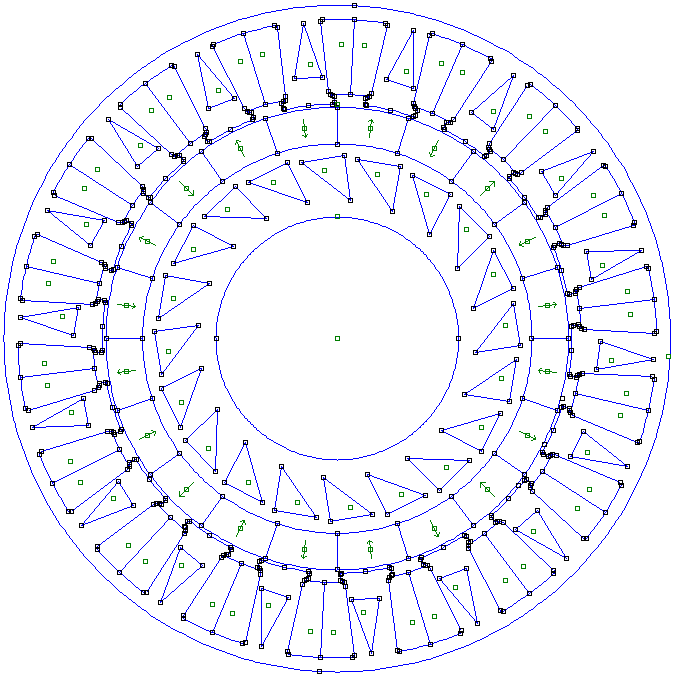
IR IPM